ODBC Connection
You can connect to your SyncHub data warehouse via a Windows ODBC Data Connection, using these simple steps.
First, you'll need to [get your database credentials](/kb/startreporting?api=).
Next, select your ODBC connections from your Start menu:
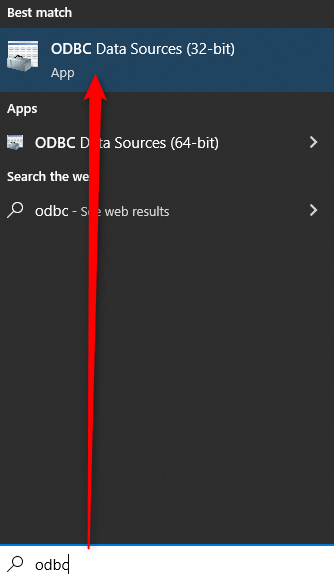
You can use the User or System DSN, but if in doubt, we recommend choosing for System:
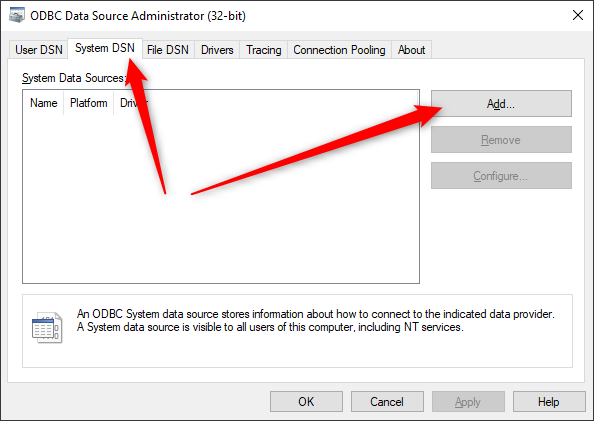
Select the ODBC Driver for SQL Server. In our example, we have version 17 available, however, other versions should work as well. Note:
- do **not** select the raw _SQL Server_ options, as these do not allow database-level access)
- if you don't see an option for _ODBC Driver for SQL Server_, then you may [download the latest ODBC drivers from Microsoft](https://learn.microsoft.com/en-us/sql/connect/odbc/download-odbc-driver-for-sql-server?view=sql-server-ver16)
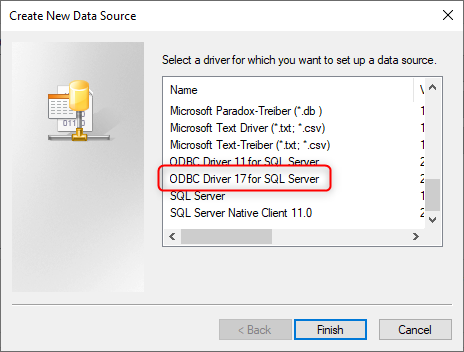
Enter the server name obtained from your database credentials:
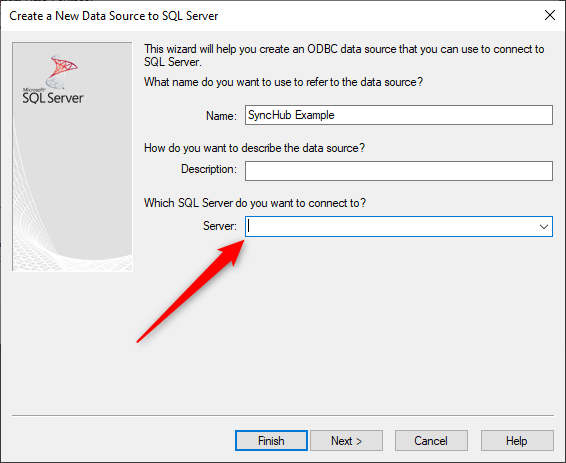
**Important:** Use the SQL Server Authentication option for your credentials...
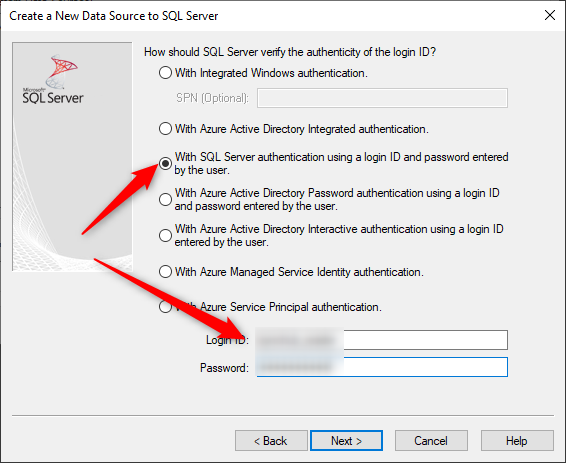
**Also very important:** Make sure you provide the database name obtained from your database credentials too:
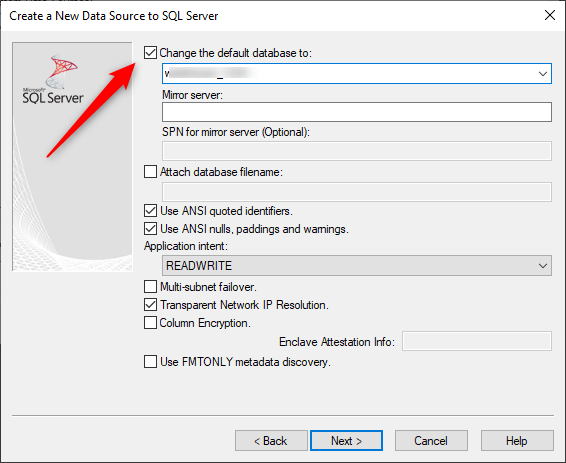
That's it! All other options may be left as their defaults.