How it works
###Overview
SyncHub gets the data from [your cloud software](https://www.synchub.io/connectors) and syncs it to your preferred [reporting tool](https://www.synchub.io/reporting-tools). Here’s how we do it.
SyncHub acts as both a connector service and data store. Once you’ve [added your cloud software as a connection](/kb/gettingyourdata?api=) in your SyncHub account, we use that software’s API to begin incrementally syncing your data and staging it in a Microsoft Azure SQL database. SyncHub then continues to regularly check the API for any additions or modifications made to your data, and updates the database accordingly.
The SyncHub app provides you with credentials for this database. Entering these into your reporting tool is just a matter of using its standard database connector. You can now build custom reports using all the data from your cloud software. And since SyncHub keeps the database updated, the reports are kept updated too.
###Run size and run frequency
When we sync your data, what we're actually doing is making regular runs. A **run** is what happens when SyncHub calls the software’s API for a new chunk of data. SyncHub controls how runs happen using two levers: run size and run frequency.
**Run size** is the size of the chunk of data requested during each API call. It is measured in terms of time. For example, if the run size for a particular data table is 2 days, that means each run brings in 2 days worth of data.
The run size [can be changed](/kb/importingyourhistoricaldata?api=).
**Run frequency** is how often a run is made. For example, if your run frequency is set to 1 hour, then your data will be updated every 1 hour.
Whether you can change the run frequency for your data tables is [determined by your plan](https://www.synchub.io/pricing). The exception to this is when you [add a new connection](/kb/gettingyourdata?api=): regardless of your plan, SyncHub will automatically set the run frequency to 1 minute. This helps speed up the process of bringing in your historical data. Once your data is up to date, it will return to normal.
If you're on a plan which allows your run frequency to be changed, you can do so by following these steps:
1. From the [connections page](/kb/quickstartguide?api=), head to the dashboard of one of your connections.
2. Click on the data table you would like to adjust the frequency for.
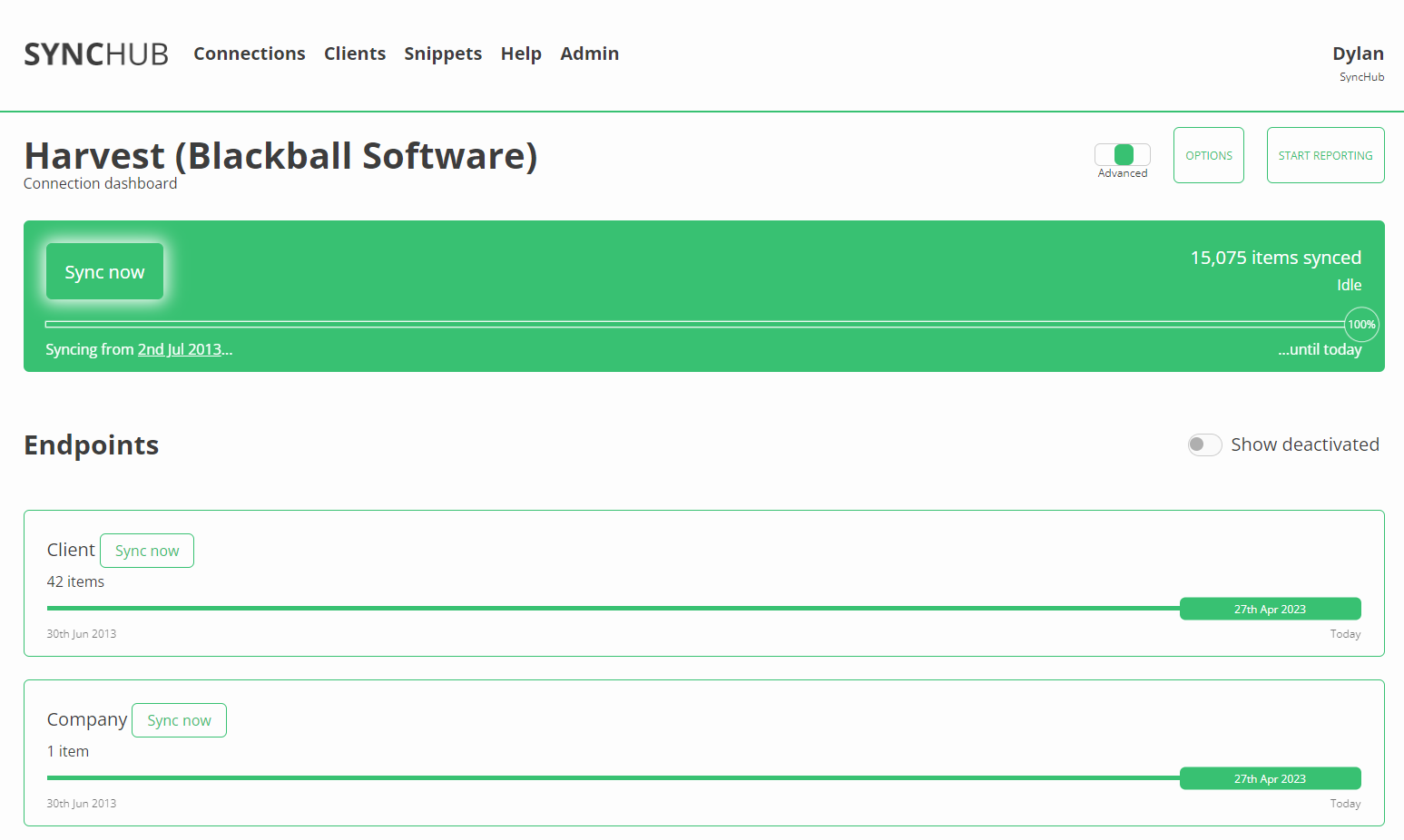
3. On the window that is opened you will see the run frequency is listed along with the run size and when the next run will occur. Click the change button to adjust this value.
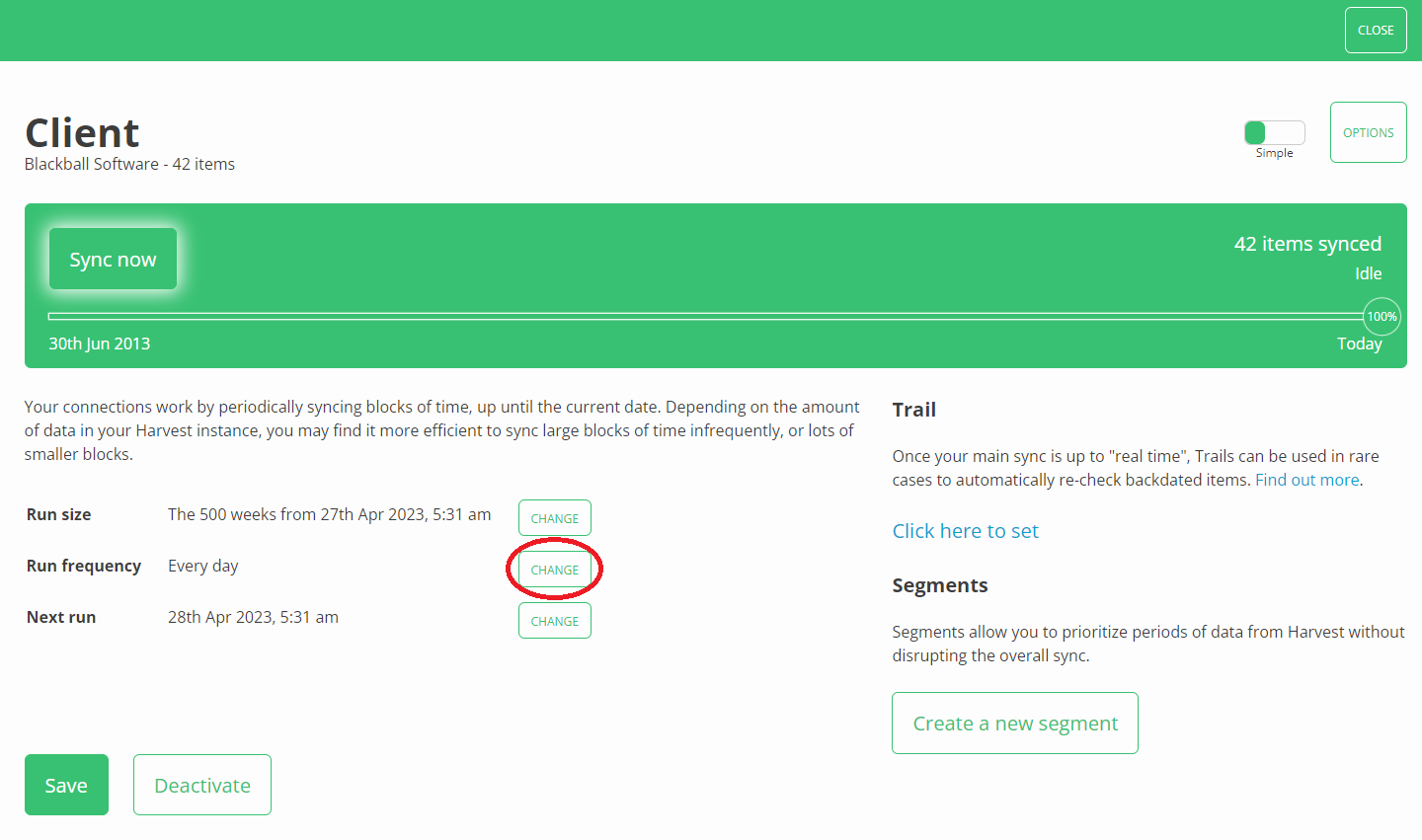
4. Change the Run Frequency field to match your requirements.
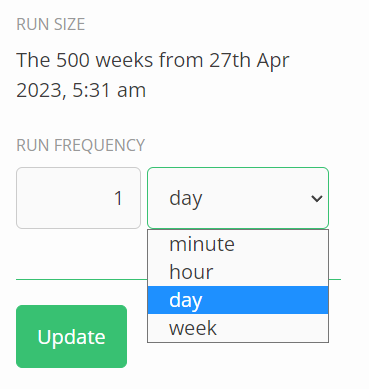
5. Click Update.
6. Click Save.
Do this for each data table you would like to change, or use our method to [bulk update the run frequency for multiple tables at once](/kb/bulkupdatefrequency?api=).