Connecting to our MCP server
The Model Context Protocol (MCP) allows you easily query your Constant Contact data from within your favourite AI chatbot by simply connecting to our MCP server.
> **What is MCP?** MCP is a globally accepted protocol for connecting AI clients to external tools where they obtain additional context for their conversations. In this case, that additional context is the data from your cloud services. MCP uses the latest standard security protocols such as OAuth2 and PKCE, so your connection is extremely secure.
### How to connect to your Constant Contact MCP Server
First, you'll need the address of our MCP server: **https://api.synchub.io/mcp**
This is the only thing you'll need in order to connect. The exact instructions for adding this depend on your AI tool, so please refer to their up-to-date documentation. However, we have provided guidance here using Claude below...
### Example: Connecting Constant Contact to Claude
Open the Settings from within your chat, then select _Manage Connections_:
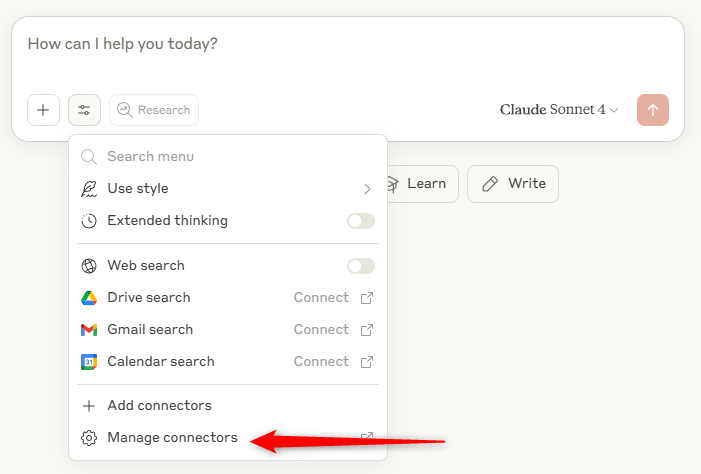
Add a new _custom connector_ and enter the MCP server above, and a description:
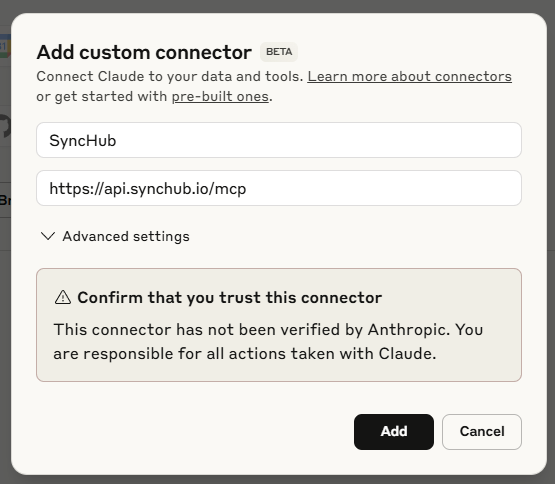
That's it! Now, at this point you may have to _Connect_ to the app - just click the button here:
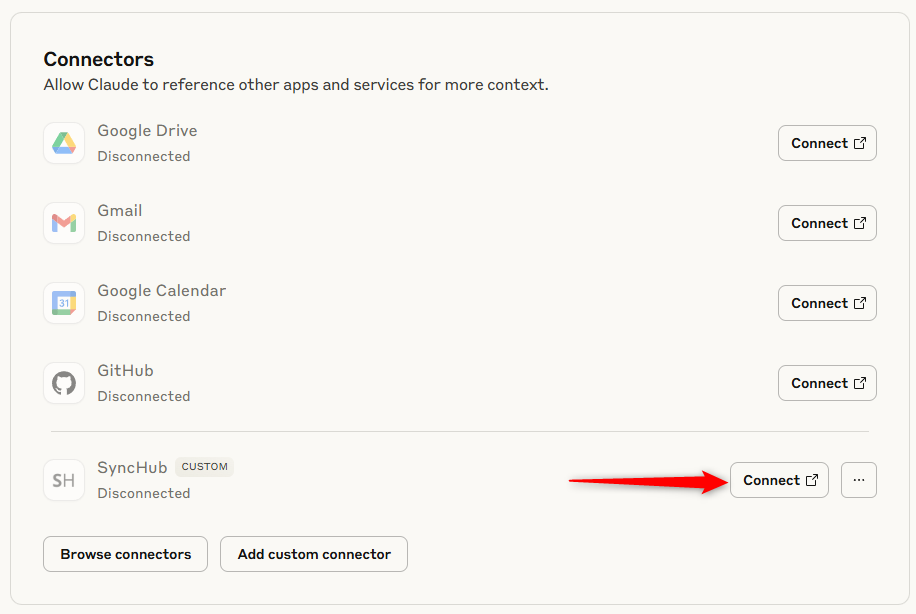
If you are already connected, no problem - just proceed to your chat...
#### Chat with your Constant Contact data from within Claude
First, make sure your new connection is active:
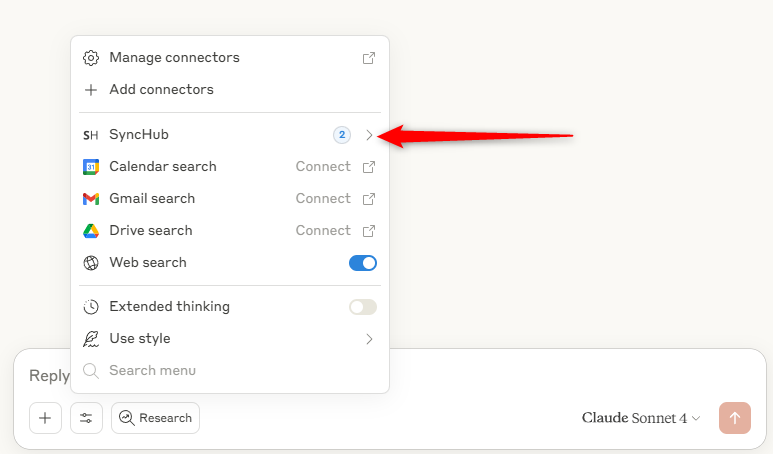
If it's not, go back to manage your connections and make sure SyncHub is connected properly.
You'll note the (2) indicating that tools that are available for Claude to use. Let's try a couple of them out now. First, I'll ask what connections I have access to (you wouldn't generally ask this yourself, but we're just going to demonstrate that Claude knows):
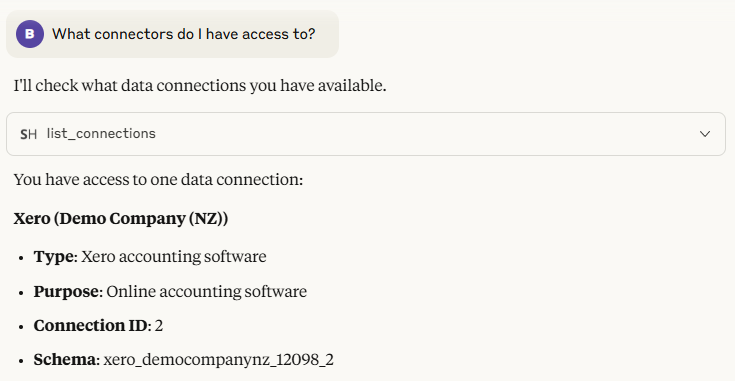
Pretty cool huh? Claude has pinged our MCP for a list of our current connections and rendered them in the chat. Now, for the good stuff - let's ask about our recent charges:
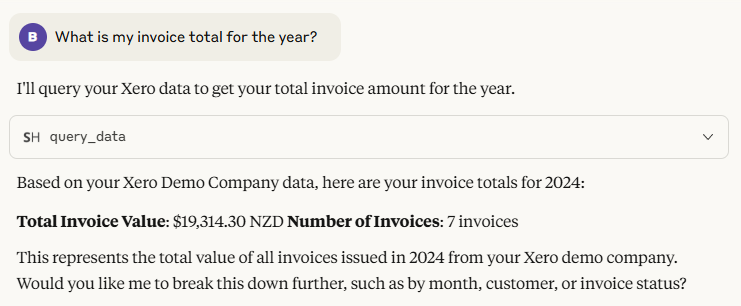
And there you have it! Claude has used the `query_data` tool to query our account and return the requested information.
### Example - connecting your Constant Contact MCP server to OpenAI/ChatGPT
> NB. as of writing, ChatGPT requires that you have a **Plus** or **Pro** account in order to connect a 3rd party MCP server
Open a new chat window, then activate _Developer Mode_ via the settings button:
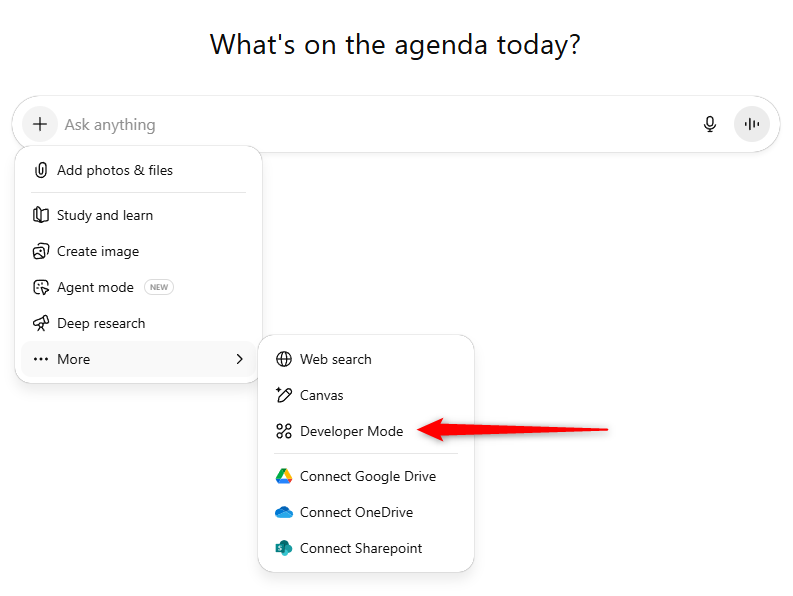
> Note that you may need to have _Admin_ privileges within ChatGPT in order to activate Developer Mode
Next, visit the settings again and you'll have an option to add a new source:
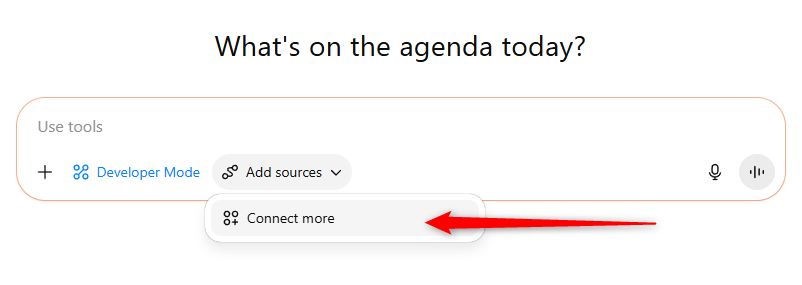
When prompted, enter the following details into ChatGPT:
Server URL: https://api.synchub.io/mcp
Image: [Download our logo here](https://www.synchub.io/i/assets/SyncHubLogo512x512.png)
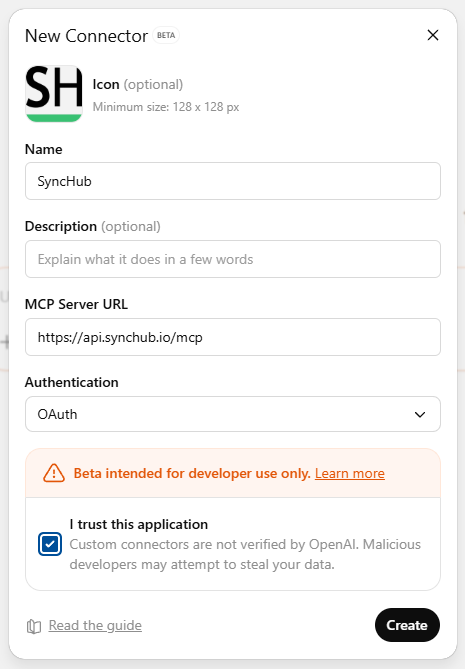
Follow the instructions to continue your authentication with your SyncHub account.
**Important: ** after you return to ChatGPT, you might have to activate your connection before beginning your chat:
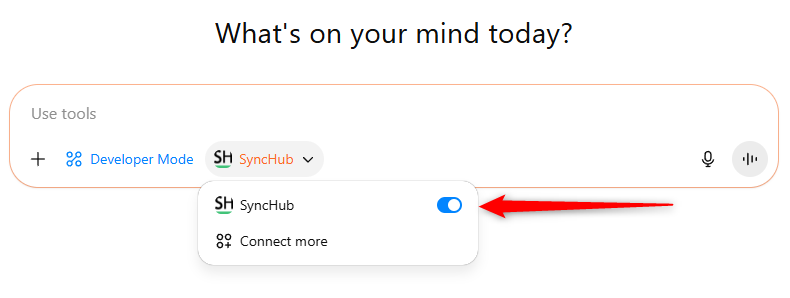
Please **note also** that this option may be greyed out if you've already started a conversation, so make sure you start a new one.
Lastly - start chatting:
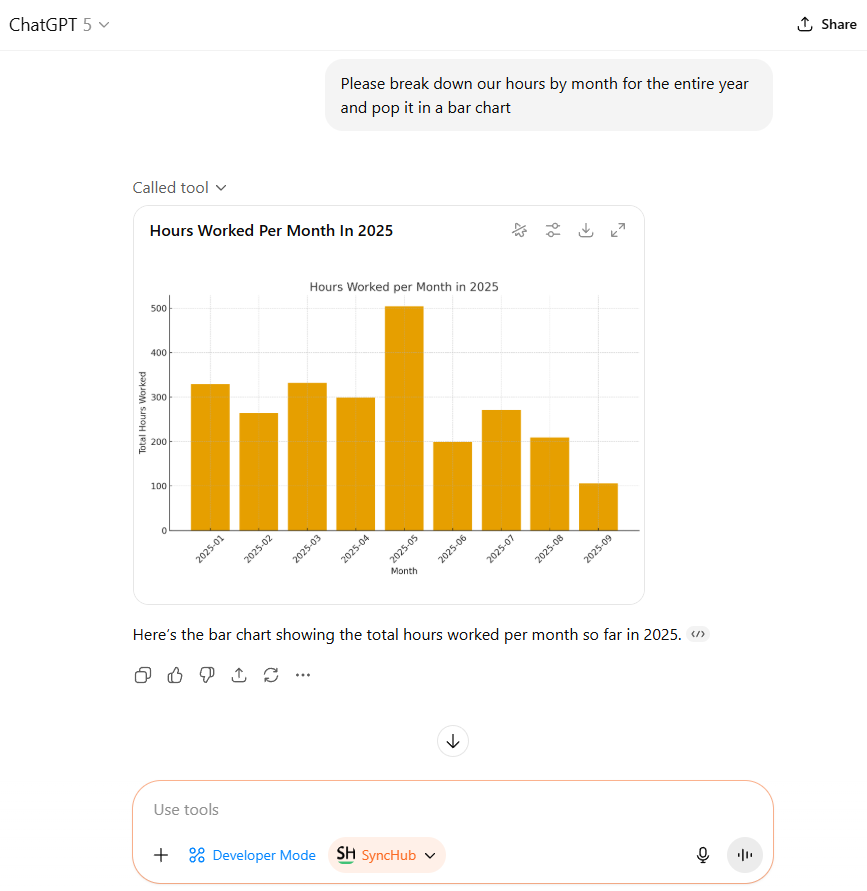
Have fun!!