Slack integration
SyncHub lets you use Slack to receive notifications about your data connection, and also to converse with our [AI Assistant](/kb/aiassistant?api=paypal) directly from within Slack.
### Creating your connection
You can manage your Slack integration via your _User_ menu in the top-right of SyncHub. You'll be redirected to Slack, where you can authorize the procedure in just a few seconds.
#### Notification channel
As part of your authorization, Slack will ask you what channel you would like us to post messages to:
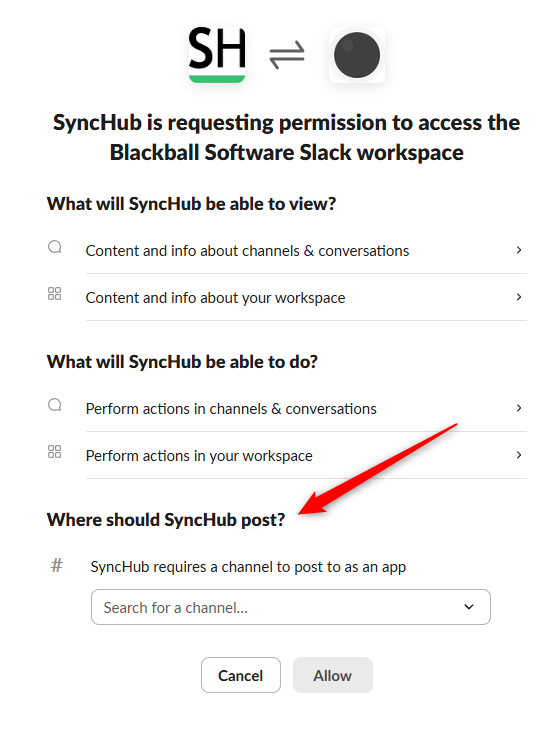
If you don't want to receive notifications via Slack, just make sure you have deactivated the appropriate option within your Slack settings in SyncHub:
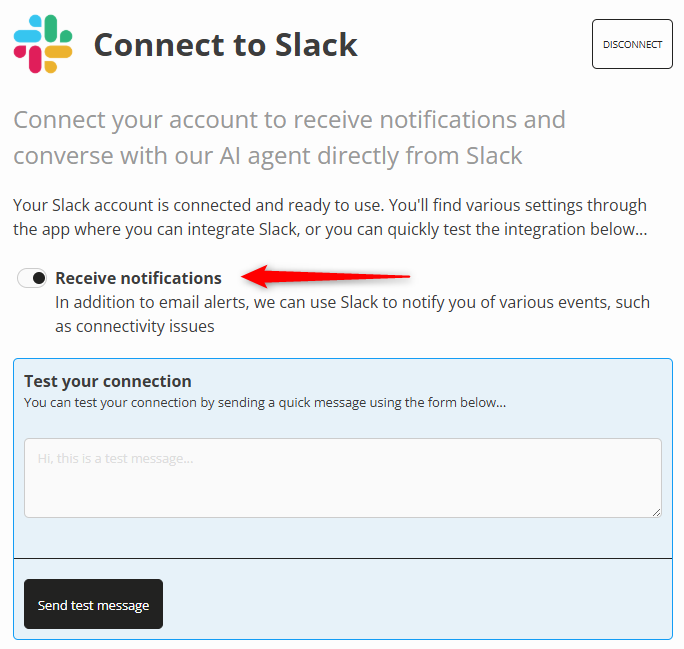
### Conversing within Slack
After you install the integration, you can return to Slack and access SyncHub from within your _Apps_ menu:
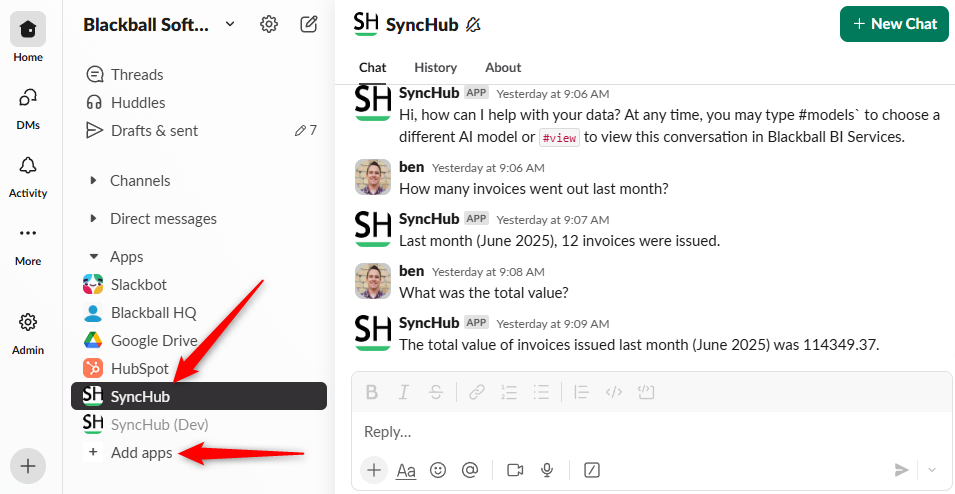
If you can't see us listed under the Apps list, choose _Add apps_ to manage all your connections.
Open the app at any time to converse with your data in the same way that you would with our AI Assistant.