First, let's get your data
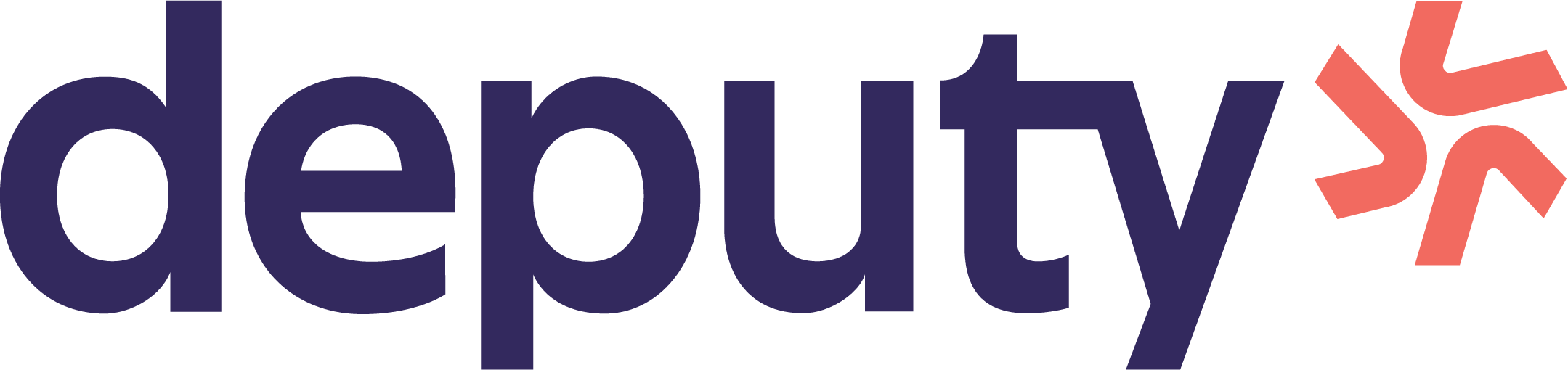
Looking to free your Deputy data? Good, you’ve come to the right place.
### Getting connected
1. Select **Connections** from the main menu
2. Click the **New** button
3. Select **Deputy**
4. Give it a name (this is especially useful if you’re creating multiple Deputy connections)
5. Authorise the connection by following the prompts to sign in to your Deputy account
6. Done. Now watch as SyncHub begins [retrieving your historical data](/kb/importingyourhistoricaldata?api=deputy).
To connect multiple Deputy accounts, simply follow the steps above for each one.
#### Changing your API key or authentication details
On rare occasions, you may wish to change the way that you authenticated your connection. To do so, visit the _Settings -> Disconnect_ option from your [Connection Dashboard](/kb/connectiondashboardsexplained?api=deputy), then follow the _Reconnection_ instructions. Don't worry - you won't lose any data, and your sync will resume where you left off.
### Available data tables
SyncHub works by regularly querying each endpoint in the Deputy API, checking for new and modified data. For each endpoint, SyncHub produces a corresponding data table in your reporting tool. These are the data tables currently available:
- Address
- Contact
- Custom field
- Custom field response
- Category details
- Employee
- Employee agreement
- Employee agreement history
- Employee appraisal
- Employee availability
- Employee sentiment
- Employee workplace
- Employment condition
- Employment contract
- Employment contract leave rule
- Event
- Geo
- Kiosk
- Leave
- Leave pay line
- Location
- Location time info
- Operational unit
- Pay period
- Pay rule
- Public holiday
- Sales data
- Schedule
- Shift
- Stress profile
- System usage balance
- System usage tracking
- Task
- Task group
- Task setup
- Team
- Timesheet
- Custom field response value
- Shift slot
- Timesheet slot
Need more data? No problem, please [let us know](https://www.synchub.io/contact) and we'll see if we can add it. Or if you're a data nerd like us, feel free to check out the Deputy API documentation to see what’s available.
### What data does SyncHub take from Deputy?
SyncHub extracts the endpoints above from Deputy, and stores it in your data warehouse.
### What data does SyncHub create or modify in Deputy?
Nothing. SyncHub is read-only and never sends data back to Deputy.