First, let's get your data
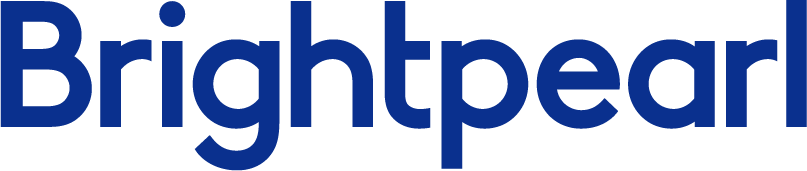
Looking to free your Brightpearl data? Good, you’ve come to the right place.
### Getting connected
1. Select **Connections** from the main menu
2. Click the **New** button
3. Select **Brightpearl**
4. Give it a name (this is especially useful if you’re creating multiple Brightpearl connections)
5. Authorise the connection by following the prompts to sign in to your Brightpearl account
6. Done. Now watch as SyncHub begins [retrieving your historical data](/kb/importingyourhistoricaldata?api=brightpearl).
To connect multiple Brightpearl accounts, simply follow the steps above for each one.
#### Changing your API key or authentication details
On rare occasions, you may wish to change the way that you authenticated your connection. To do so, visit the _Settings -> Disconnect_ option from your [Connection Dashboard](/kb/connectiondashboardsexplained?api=brightpearl), then follow the _Reconnection_ instructions. Don't worry - you won't lose any data, and your sync will resume where you left off.
### Available data tables
SyncHub works by regularly querying each endpoint in the Brightpearl API, checking for new and modified data. For each endpoint, SyncHub produces a corresponding data table in your reporting tool. These are the data tables currently available:
- Accounting period
- Brand
- Channel brand
- Collection
- Company
- Contact group
- Contact group member
- Contact
- Contact custom field
- Contact tag
- Currency
- Customer payment
- Goods movement
- Order goods note
- Order goods out note
- Journal
- Lead source
- Nominal code
- Order
- Order custom field
- Order status
- Order stock status
- Order shipping status
- Order type
- Payment
- Payment method
- Postal address
- Price list
- Product season
- Product product category
- Product
- Product warehouse availability
- Product availability
- Product category
- Product channel
- Product custom field
- Product supplier
- Product type
- Product variation
- Project
- Season
- Shipping method
- Stock transfer
- Supplier payment
- Tax code
- Warehouse location
- Warehouse
- Contact tag value
- Contact custom field value
- Contact custom field option
- Order goods note movement
- Order goods out note row
- Order goods out note event
- Journal credit
- Journal debit
- Order custom field value
- Order invoice
- Order landed cost estimate
- Order row
- Order custom field option
- Payment method bank account
- Product variation value
- Product custom field value
- Product bundled product
- Product group
- Product warehouse
- Product warehouse location availability
- Product channel warehouse
- Product custom field option
- Product price
- Product type associated variation
- Product variation option
- Shipping method break
- Shipping method country
- Order reservation
- Order row product variation
Need more data? No problem, please [let us know](https://www.synchub.io/contact) and we'll see if we can add it. Or if you're a data nerd like us, feel free to check out the Brightpearl API documentation to see what’s available.
### What data does SyncHub take from Brightpearl?
SyncHub extracts the endpoints above from Brightpearl, and stores it in your data warehouse.
### What data does SyncHub create or modify in Brightpearl?
Nothing. SyncHub is read-only and never sends data back to Brightpearl.