Getting your data
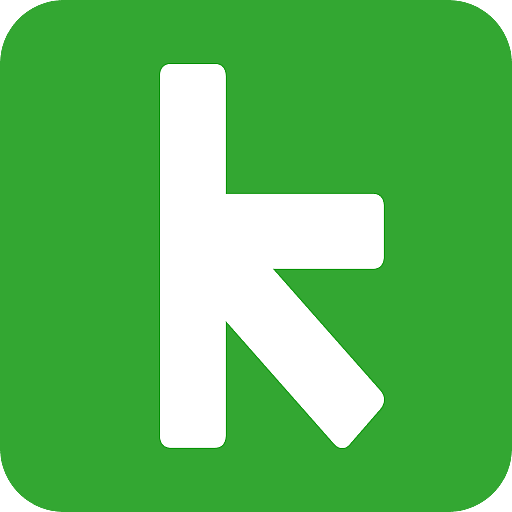
Looking to free your Keap data? Good, you’ve come to the right place.
## Getting connected
1. Select **Connections** from the main menu
2. Click the **New** button
3. Select **Keap**
4. Give it a name (this is especially useful if you’re creating multiple Keap connections)
5. Authorise the connection by following the prompts to sign in to your Keap account
6. Done. Now watch as SyncHub begins retrieving your historical data.
To connect multiple Keap accounts, simply follow the steps above for each one. Just make sure to check that your SyncHub plan allows for multiple API connections.
## Available endpoints
SyncHub works by regularly querying each endpoint in the Keap API, checking for new and modified data. For each endpoint SyncHub produces a corresponding data table in your reporting tool. These are the endpoints currently available:
- Campaign
- Company
- Contact
- Contact note
- Email
- Opportunity
- Order
- Order payment
- Product
- Stage
- Tag
- Task
- User
- Company custom field value
- Contact tag
- Contact custom field value
- Contact address
- Contact email address
- Contact phone number
- Custom field
- Opportunity custom field value
- Order item
- Product subscription plan
- User phone number
- User fax number
- Company custom field value option
- Contact custom field value option
- Custom field option
- Opportunity custom field value option
Need more data? No problem, please [let us know](https://www.synchub.io/contact) and we'll see if we can add it. Or if you're a data nerd like us, feel free to check out the Keap API documentation to see what’s available.
### What data does SyncHub take from Keap?
SyncHub extracts the endpoints above from Keap, and stores it in your data warehouse.
### What data does SyncHub create or modify in Keap?
Nothing. SyncHub is read-only and never sends data back to Keap.
## Building your reports
SyncHub stores data in a relational database optimized for reporting. This means that reporting from your favourite reporting tool is as easy as using their standard _database connector_. We have detailed walkthroughs for the most popular reporting tools here:
- [Power BI](/kb/powerbi?api=infusionsoft)
- [Excel](/kb/excel?api=infusionsoft)
- [Tableau](/kb/tableau?api=infusionsoft)