Getting your data
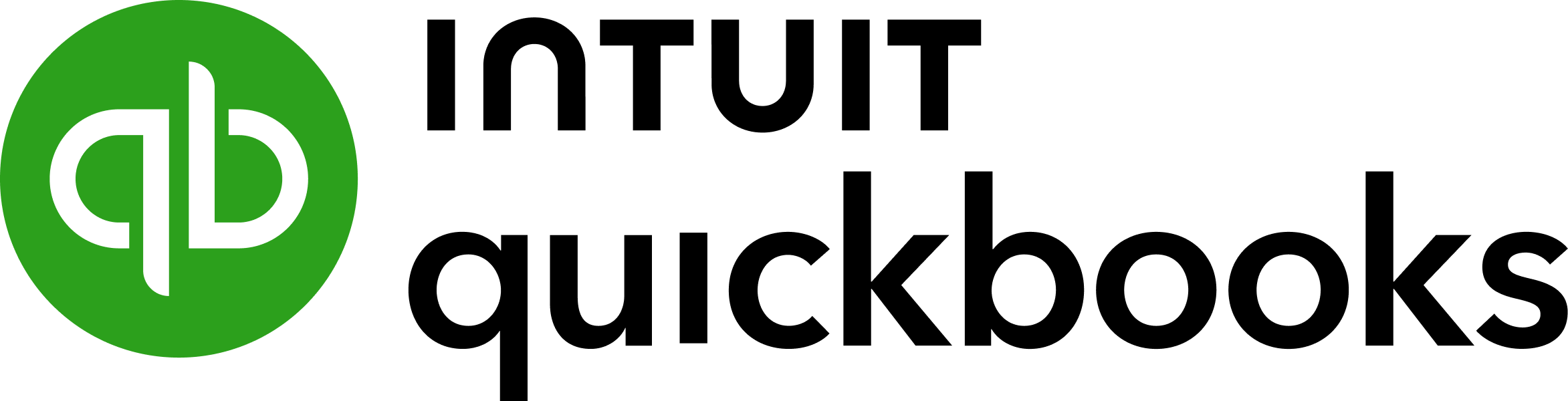
Looking to free your QuickBooks data? Good, you’ve come to the right place.
## Getting connected
1. Select **Connections** from the main menu
2. Click the **New** button
3. Select **QuickBooks**
4. Give it a name (this is especially useful if you’re creating multiple QuickBooks connections)
5. Authorise the connection by following the prompts to sign in to your QuickBooks account
6. Done. Now watch as SyncHub begins retrieving your historical data.
To connect multiple QuickBooks accounts, simply follow the steps above for each one. Just make sure to check that your SyncHub plan allows for multiple API connections.
## Available endpoints
SyncHub works by regularly querying each endpoint in the QuickBooks API, checking for new and modified data. For each endpoint SyncHub produces a corresponding data table in your reporting tool. These are the endpoints currently available:
- Account
- Bill
- Bill payment
- Class
- Company
- Credit memo
- Customer
- Department
- Deposit
- Employee
- Estimate
- Expense
- Invoice
- Item
- Journal entry
- Payment
- Preferences
- Purchase order
- Balance sheet report by fiscal year
- Balance sheet report by month
- Profit and loss report by fiscal year
- Profit and loss report by month
- Sales receipt
- Tax agency
- Tax code
- Tax rate
- Term
- Time activity
- Vendor
- Bill account line
- Bill item line
- Bill payment line
- Credit memo sales item line
- Deposit linked txn line
- Estimate line
- Estimate description line
- Expense account line
- Expense item line
- Invoice description line
- Invoice line
- Journal entry line
- Payment line
- Preferences custom field
- Purchase order account line
- Purchase order item line
- Balance sheet report by fiscal year row
- Balance sheet report by fiscal year column
- Balance sheet report by month row
- Balance sheet report by month column
- Profit and loss report by fiscal year row
- Profit and loss report by fiscal year column
- Profit and loss report by month row
- Profit and loss report by month column
- Sales receipt line
- Tax code rate
- Balance sheet report by fiscal year row column value
- Balance sheet report by fiscal year column meta data item
- Balance sheet report by month row column value
- Balance sheet report by month column meta data item
- Profit and loss report by fiscal year row column value
- Profit and loss report by fiscal year column meta data item
- Profit and loss report by month row column value
- Profit and loss report by month column meta data item
Need more data? No problem, please [let us know](https://www.synchub.io/contact) and we'll see if we can add it. Or if you're a data nerd like us, feel free to check out the QuickBooks API documentation to see what’s available.
### What data does SyncHub take from QuickBooks?
SyncHub extracts the endpoints above from QuickBooks, and stores it in your data warehouse.
### What data does SyncHub create or modify in QuickBooks?
Nothing. SyncHub is read-only and never sends data back to QuickBooks.
## Building your reports
SyncHub stores data in a relational database optimized for reporting. This means that reporting from your favourite reporting tool is as easy as using their standard _database connector_. We have detailed walkthroughs for the most popular reporting tools here:
- [Power BI](/kb/powerbi?api=quickbooks)
- [Excel](/kb/excel?api=quickbooks)
- [Tableau](/kb/tableau?api=quickbooks)